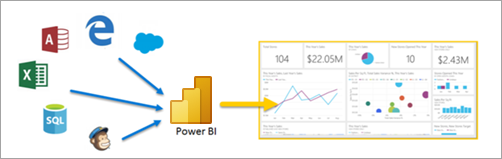Power Automate – Data Scraping from any websites
Data is the new gold. We have data everywhere and mostly those are not structured. For example, I wish to buy a mobile phone from amazon and searching for it. I got a lot of options with different price, variable delivery time and mixed seller review. It makes things difficult to choose right thing on right price.
What if I able to get those data on tabular form for a quick review!
Here comes Microsoft Power Automate!
Let’s see the steps to collect data from Amazon and organize those in tabular form or Microsoft excel.
Download Power Automate Desktop from Microsoft Website. After installation,
Steps to follow:

1. Open Power Automate and click on New Flow
2. Set up a variable (A default name shall be there)
3. Launch new Edge or Chrome. Actions->Browser automation -> Web form filling -> Launch New Chrome/Edge/Firefox
4. Include the webpage you want to scrape.
5. Extract data from web page. Actions->Browser automation -> Web data extraction -> Extract data from web page
6. A popup window shall appear and you can Right Click to add in Elements or Key fields from the intended web page
7. Get the output on variable or excel
That’s it!
VIDEO: YouTube